How I Resurrected My RNS 510 to Seal the Deal (Code Finder RNS510)
Contents

Upgrading your car’s stereo system is one of those things that can breathe new life into an old vehicle. That’s exactly what I did with my trusty Volkswagen Tiguan. After years of dependable service, I decided it was time to upgrade to a newer, more feature-packed system. My old RNS 510, a reliable companion on countless road trips, was ready for a new home. But as I soon discovered, selling it wasn’t going to be as straightforward as I thought.
The Unexpected Roadblock
The RNS 510 is a fantastic piece of tech, especially for its time, but like many automotive electronics, it comes with a security feature that’s both a blessing and a curse: the anti-theft protection code. When I first installed it, I was given a small card with a four-digit PIN code. This code was supposed to be kept in a safe place, and naturally, I put it somewhere so safe that I couldn’t find it when I needed it the most.
Fast forward to the day of the sale. The buyer, an enthusiastic Volkswagen aficionado, was excited to take the RNS 510 off my hands. However, after installing the unit in his car, we hit an unexpected snag—the dreaded security code prompt. My heart sank as I realized I had no idea where the code was. Without it, the unit was essentially a brick, and the sale was hanging by a thread.
A Brute-Force Solution
Desperate to make the sale and avoid a deal falling through, I started searching for solutions. That’s when I stumbled upon the idea of brute-forcing the PIN. Now, before you get any ideas, let me clarify—this wasn’t about hacking or anything nefarious. It was about trying to recover something I already owned but had simply misplaced.
After some digging, I realized that manually entering thousands of possible PIN combinations wasn’t practical. What I needed was a tool that could automate the process. That’s when the idea for the RNS510 Code Finder was born.
Building the RNS510 Code Finder
Using Python, I wrote a script designed to communicate with the RNS 510 through a serial port and systematically test every possible PIN until it found the right one. The script, which I’ve since polished and shared as open-source, leverages the pyserial library to send commands to the RNS 510, read the responses, and log each attempt.
Here’s a quick rundown of how it works:
- Serial Communication: The script connects to the RNS 510 via a COM port using the
pyseriallibrary. - Brute Force Method: It systematically tries every PIN within a specified range, logging each attempt.
- Pin Verification: The script checks the device’s response to determine if the entered PIN is correct.
How to Use the RNS510 Code Finder
If you find yourself in a similar situation—trying to sell your old RNS 510 but missing the PIN code—don’t worry. Here’s how you can use the RNS510 Code Finder to recover your code.
1. Clone the Repository
First, clone the RNS510 Code Finder repository from GitHub:
git clone https://github.com/SlashGordon/rns510-code-finder.git
cd rns510-code-finder
2. Install the Required Python Package
Make sure you have Python installed, then install the pyserial library:
pip install pyserial
3. Run the Script
With your RNS 510 connected to your computer via a serial port, you can now run the script. In this example, we use COM1 as the port, but be sure to replace it with the correct COM port for your device. You can also adjust the --baudrate, --timeout, --start, and --stop parameters as needed:
python rns510_code_finder.py --portname COM1 --baudrate 9600 --timeout 2 --start 0 --stop 1999
The script will start testing PINs in the specified range, and if all goes well, it will find the correct code and display it in the terminal.
4. Example Execution
Here’s an example of what you might see when running the script:
$ python rns510_code_finder.py --portname COM1 --baudrate 115200 --timeout 1 --start 0 --stop 1999
2023-08-12 14:23:45,123 - INFO - Opened serial port COM1
2023-08-12 14:23:45,124 - INFO - Trying code: 0000
2023-08-12 14:23:45,225 - INFO - Code 0000 is invalid.
...
2023-08-12 14:24:15,567 - INFO - Trying code: 1234
2023-08-12 14:24:15,668 - INFO - Code found: 1234
2023-08-12 14:24:15,669 - INFO - Closed serial port COM1
Once the correct code is found, you can use it to unlock the RNS 510, making it fully functional again.
The Eureka Moment
With the RNS510 Code Finder ready to go, I connected my PC to the RNS 510, set the script in motion, and watched as it began trying PIN after PIN. It was a tense few minutes—okay, it felt like hours—but then, like magic, the correct code was found. The RNS 510 powered up, ready to navigate and entertain once more.
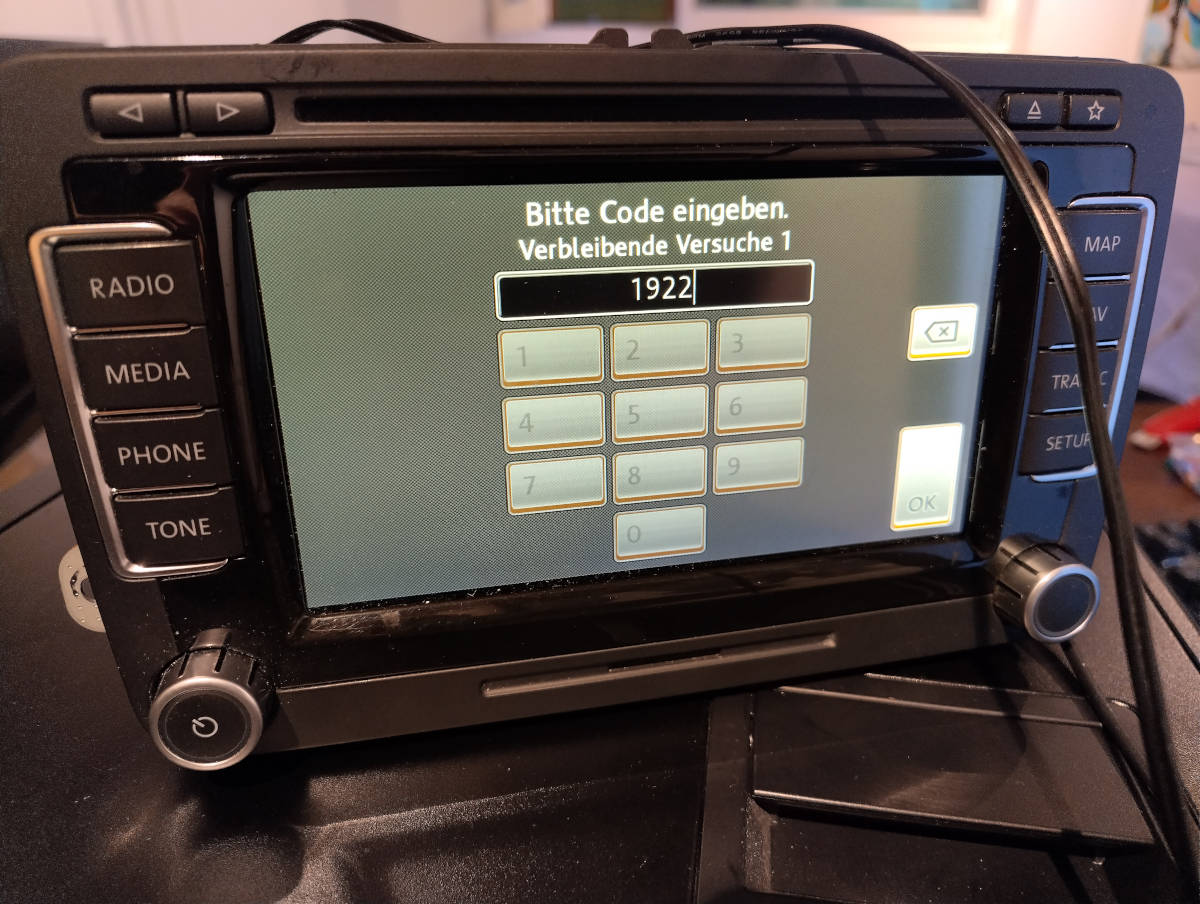

I quickly jotted down the code, shared it with the buyer, and watched his excitement as the RNS 510 roared back to life in his car. The sale was finalized, and both of us walked away happy. I had not only made the sale but also helped bring a piece of tech back from the brink of uselessness.
The Moral of the Story
The experience taught me a few things: never underestimate the power of a little programming knowledge, and always keep your important codes somewhere you won’t forget them! If you ever find yourself in a similar situation, don’t panic. With the right tools and a bit of patience, you can recover what’s yours.
If you’re curious about the tool I created, the RNS510 Code Finder is now available on GitHub. It’s a simple, effective solution for anyone who’s misplaced their PIN code and needs to unlock their RNS 510. Just remember, use it responsibly—only for devices you own.
Feel free to check out the project, contribute, or even fork it for your own needs. Happy coding, and may all your old tech find new life!
GitHub Repository: RNS510 Code Finder
License: MIT License - Open for everyone to use, improve, and share.
Author SlashGordon
LastMod 2024-08-14